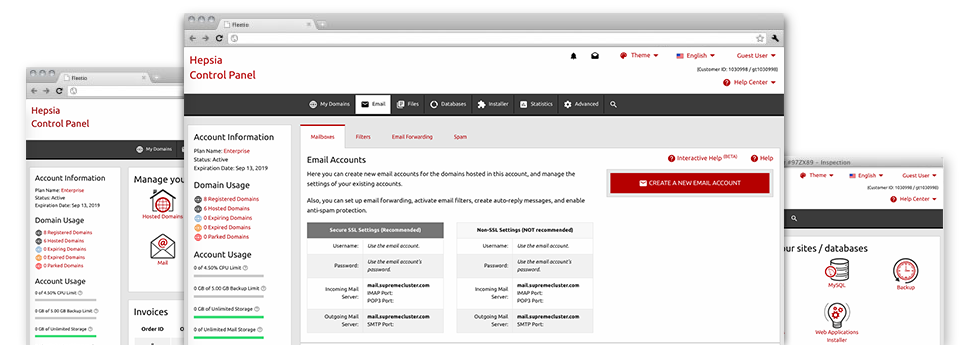The larger your web site becomes, the more intricate mailbox management becomes. And this is when you’ll be able to take full advantage of HostingDemand.com’s all–encompassing Email Manager. It includes all the features you’ll need if you want to get in command of your mailboxes, and it’s equipped with an uncomplicated interface. With simply a few clicks you can configure e–mail forwarding, set up an e–mail auto–reply, configure anti–spam security, and many more. Just scroll down to see everything that the Email Manager can offer you!
Anti–Spam Protection
Spam is going to be kept out of one’s email accounts
We have made a customizable anti–spam solution which uses expertly designed sets of rules to sort the incoming messages. According to what type of spam messages you have, it’s possible to regulate the levels of defense. However, be cautious when using the high level of defense, since it is likely to filter essential messages. You can also specify a different level of spam protection for every mailbox you have.
All of the spam messages can be either removed or sent to a pre–selected mailbox. You are able to decide which activity you prefer within the anti–spam protection tool’s interface.
Email Forwarding
Route e–mails with only a mouse–click
Email forwarding is one of the most employed tools in the Email Manager so we have tried our very best so, it will be as elementary as possible. What you need to do is pick the email you want to make use of and define the mailbox in which you would like the incoming messages to get forwarded to.
In addition, you can pick whenever the forwarded mailbox must also keep emails, or if they have to be removed once they are forwarded.
Email Filters
Organize your mailboxes without difficulty
In case you receive a large amount of e–mails regularly, it’s recommended to keep them arranged. That’s why you will find server–side electronic mail filters that come into action before you look at your mailbox for newly–arrived e–mail messages. So, if you configure your unique spam filters, you will never discover spam within your mailbox!
Creating brand new email filters is very quick. You will need to define what the filter needs to seek out, the spot that the filter searches for it (subject, body, etc.) and what happens to the filtered emails.
Email Protection
Email defense using DomainKeys and SPF records
We have included a collection of tools within your Web Site Control Panel that will secure your mailbox from getting used for spam applications without your knowledge. We’ve DomainKeys working for all mailboxes automatically. The service stacks up the sender’s website to the e–mail message to guarantee that the delivered message was produced by that address.
We’ve furthermore enabled SPF protection – a solution, which insures all your e–mail accounts from spammers who make use of your e–mail address to send spam on presumably your behalf.
Email Auto–Configure Option
1–click installing of mail accounts on your PC
We have introduced an auto–configure option to the Email Manager to help you to create mail accounts in your desktop client with simply a click. To get the auto–configuration file for the particular email address, just click on the symbol belonging to the mail client that you would like to use. The email address will be created quickly on your desired desktop client, ready to work with!
You can discover settings files for Mozilla Thunderbird, Outlook, Outlook Express and also Mac Mail, found in the primary portion of the Email Manager.
Webmail
Enter your email account by using a web browser
With the webmail instrument integrated in the Web Site Control Panel, you have access to your e–mail accounts through every web–connected gadget across the world! Employing the webmail address which we offer you, you can log into all of your email accounts created with our servers by making use of virtually any browser you have at your fingertips.
Addititionally, there is an alternative way to access your mailboxes online. Just log in your Web Site Control Panel and within the webmail section, select the mailbox you need to access and then click the RoundCube icon. It will promptly log you to your email without the need to send in any type of logon details.