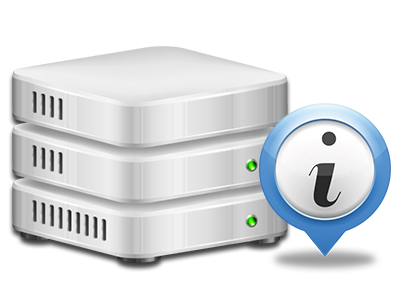Stats Manager
The only location you need to go for your site activity stats
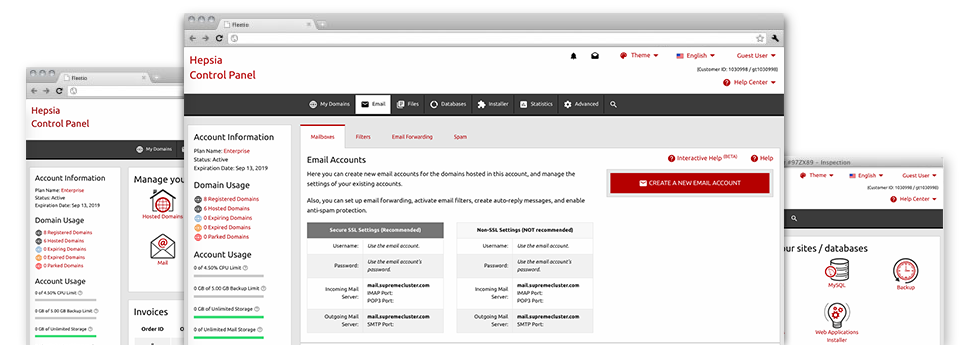
From the Web Site Control Panel, you will be able to manage every aspect of your online presence. You’ll have access to comprehensive reports, which will offer you actual info about the resources your websites are using as well as the visits they are having. You will also find some essential info about HostingDemand.com’s web servers as a whole. The data is split up into portions, allowing you to quickly find your way around.
Server Info
Check out information about your hosting server
If you need to see what exactly is the existing release of PHP or MySQL as well as the Operating System of the server where your web hosting account is found, proceed to the Server Information area of the Web Site Control Panel. There you can also get information about the running Perl modules, the incoming and outbound mail servers, plus the physical IP address your web hosting server.
You’ll find the web hosting server info board in the Statistics part of the HostingDemand.com Web Site Control Panel.
Access & Error Listing
Get info on your sites’ overall performance
Utilizing the info gathered in the Access & Error Logs section of the Web Site Control Panel, you are able to detect any kind of eventual complications with the general performance of your web sites. The access stats will show you all kinds of data files like texts, pictures and movies that have been looked over by your site visitors whilst the error stats will record just about any warnings and faults that have occurred during their stay on your site.
You can get the access and error listing information for each of your operational websites from the Stats Manager part of your Web Site Control Panel.
Web Traffic Stats
Monitor your site customers live
Checking the site stats of your website is the ideal way to observe how your online strategy works. By way of the Web Site Control Panel built–in Internet reports tools – Webalizer and Awstats, you will observe the amounts of visitors that flock to your site, together with the amount of views they create and webpages they visit on a day–to–day, weekly and monthly basis.
To check the stats data, simply go to the Web Stats part of your Web Site Control Panel and then load the stats file for a certain site. There is no need to set up absolutely anything on your side. We activate the stats right after your web site goes online and begins making visitors.
CPU Stats
Keep track of your websites’ CPU load
The CPU statistics bundled in your Web Site Control Panel will give you real–time data about the server load that’s produced in your account from your scripts, data base queries, and so on. Hence, the more dynamic and complex your site is, the more web server assets it will require to be operating smoothly.
The CPU load info is displayed within a readable method and provides you with information on the server load accumulated daily, monthly or each year. This correct info can keep you informed about the hosting server power use at virtually any minute and can enable you to prevent your sites from getting offline as a result of hosting server overload (exceeded CPU usage restrictions).