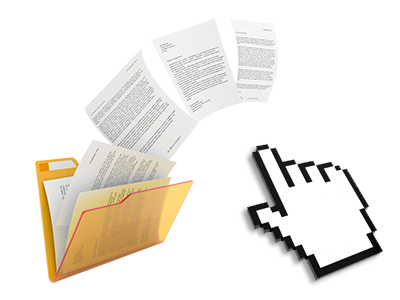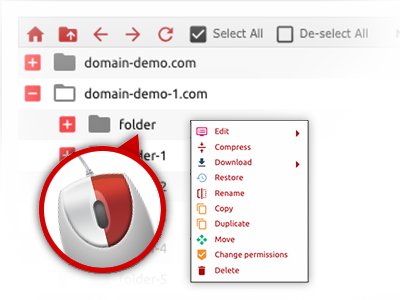The HostingDemand.com File Manager
A File Manager jam–packed with the whole set of tools that you need
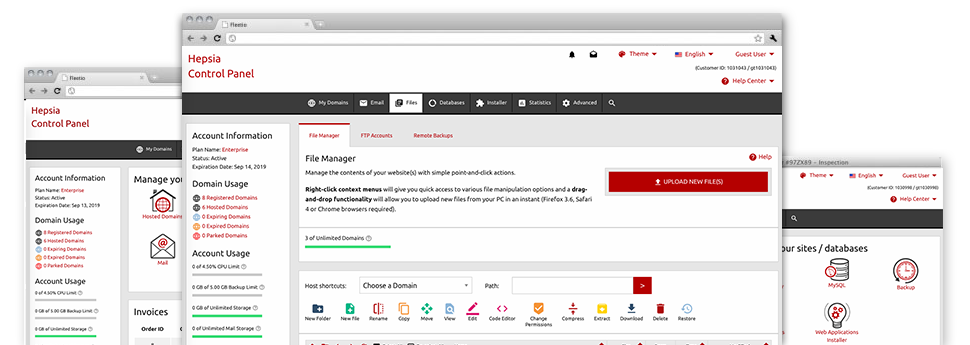
With the HostingDemand.com Web Site Control Panel, you will gain access to our feature–rich File Manager. It will assist you to speedily handle your web pages without having to resort to an FTP tool. You could publish data files through a secure connection by pulling them into the web browser. In addition, you could quickly archive and unarchive files and directories, set password–protected locations, adjust data file permissions and a lot more. Check out the features integrated into our File Manager.
Drag ’n’ drop file upload options
Transmit data files to your web pages without difficulty
The File Manager in your Web Site Control Panel offers a swift, drag–and–drop function that will help you move data files between your computer and your hosting profile without the need to apply an FTP (File Transfer Protocol) tool. You could drag files from your computer and drop them in your Web Site Control Panel with a mouse–click through a protected SSL connection.
The drag–and–drop characteristic is built–into the Web Site Control Panel, so you don’t have to deploy any third–party software pack to use it. It also works well on all leading Operating Systems, so all you should do to use it is log into your File Manager.
Right–click context menus
Handle all files with a click
A large number of File Managers specify all the actions which you can conduct over a file or directory on the top of the web page. We feel this is just not properly arranged. Using the File Manager, you can access all of the file managing options when you right–click a file or folder. This option is also valid for different files/folders.
You can actually rename, copy, move, download, edit, preview, archive, unarchive and delete just about any file or folder you decide with a click of the mouse.
Archive/Unarchive files
Work with large files conveniently
Thanks to the in–built archive/unarchive solution, the File Manager will let you use large files without having to use FTP. You’re able to shrink a directory to a lightweight size by simply clicking on the Compress button or get the items in an archived folder through the Extract button. When compressing a directory or a bunch of files, you are able to decide on the archive extension (.ZIP, .RAR or .TAR.GZ) along with the title of the archive file.
Integrated file editors
No third party software is needed
We’ve included a set of file editors inside the Web Site Control Panel to guide you to produce quick and simple improvements in your files and never have to apply third–party software packages. In the File Manager you’ll find a WYSIWYG editor that will help check all the recent changes that you come up with live, a code editor that includes syntax emphasizing for one’s .JS or .PHP files, in addition to a plain text editor for more experienced users. Any changes which you come up with and save are going to be reflected straight away online.
You have access to the file editors using the buttons near the top of the file table or by right–clicking a given file/folder.
A logical folder structure
All your files arranged with a user–friendly manner
The File Manager lists all files and folders in a simple to implement alphabetical order. All of the files pertaining to the various hosts are arranged within independent directories that are named after their particular domain names, in order for you to easily identify them. This is really useful in managing a great number of web sites at the same time. There’s no opportunity to stray or to feel bewildered among the great number of data files and folders in your web hosting account.
To access the files within a given host, simply select it in the drop–down options menu near the top of the file table. As an alternative, you can easily double–click on its folder and you are instantaneously sent to a table showing its files exclusively.
A user–friendly interface
Handle your data with simply a click of the mouse
The HostingDemand.com File Manager is made in such a manner as to help you feel similarly to working with the file explorer on your PC. It functions a possibility to drag your files and then to drop them in a desired location and displays all the readily available modification options upon clicking the right computer mouse button. Furthermore, the tool features a built in file preview option and other file editors enabling you to edit your files right away straight from your Web Site Control Panel.
Additionally, we’ve included a number of file management articles and how–to training videos to guide you rather quickly learn how to work with the tool.
Work with multiple files
Adjust a number of files at the same time
It’s easy to make use of a great number of files all at once using the multi–selection capacity of the HostingDemand.com File Manager. Everything you should do is simply hold down the Control key and click on the files or directories which you want to select. If you would like select a list of files/folders in a row simultaneously, click the first file/folder, press the Shift key and then choose the very last file or folder in the selection.
For people with picked the desired files/folders, you can drag them to a specific place, or apply different actions to them making use of right–click context menu or maybe the buttons at the top of the file table.
Quick & simple password protection options
The simplest way to take care of your details
If you wish to password–protect a directory in your web site, you need to create an .htaccess file by yourself. However, this is time–consuming and complicated if you’re not well–trained in hosting. When using the File Manager, you can make a password–protected directory and conceal all of its items from the regular users with only a couple of clicks.
All you need to undertake is right–click a directory, choose Password Protection after which choose the Add option. Then simply state a username together with a pass word. No further setup is required and there’s no need to handle an .htaccess file. Our platform will manage everything for you.